POPP Free Remote Full-Service
Because software change administration can take a lot of time and get complicated.
It’s important to keep your Unified Phone System data, user data, and all feature configurations and settings up to date.
- A Unified Phone System often integrates with many business software applications. Inaccurate data in one software will affect the accuracy of the integrated software, causing confusion, frustration, and mistakes.
- Accurate data also speeds up the ability to make changes and repairs.
We have seen client system IT administrators experience anxiety, uncertainty, and frustration and make mistakes when trying to do self-service administration. We want clients to be happy. That’s why we do it for you for free.
Many of our competitors expect you to spend time to learn and be responsible for self-service system management. Many of our competitors charge labor time to do system management and administration (labor charge range $90-$150/hr.).
All modern, cloud hosted systems are feature-rich and the knowledge required to change system features is similar.
The system Business Group Administrator Portal includes 61 features to manage and there are hundreds of configurations and settings combinations to choose from.
The knowledge required to successfully change the system requires a person that knows the telecom language/terms, knowledge of phone and office software integrations, telephone numbers and call routing configurations and settings, and network connection do’s and don’ts.
POPP saves you time and money with free remote full-service.
We're prepared and available to be your resource to help your system change management team get work done faster.
Your phone system change management team includes your:
Decision Maker - IT Specialist/Administrator - Accounting Professional
Your team can rely on the POPP team to share our knowledge and experience to help make good decisions and get change work done faster.
The two POPP change teams that help your company's system management team:
POPP's Custom Design Team listens, and does consulting and design on these topics:
- New services
- Move services to a new address
- Upgrade services
- Add location
- Is office data network VoIP-capable?
- Is internet connection VoIP-capable?
POPP's Client Services Team listens, advises, and completes change orders to:
- Add
- Change
- Delete
- Repair
- Replace
- Move equipment
- Test and turnup
- Assist in an emergency
The POPP team helps you get the most out of your Unified Phone System by keeping it up to date for you for free.
Your service reputation demands a unified phone system that can respond to changing business needs quickly so that your team is available to take care of your customers. Your change team is backed by the experienced professionals at POPP to assist or complete the complicated/unfamiliar changes to satisfy your business' needs.
Business Group Administrator Home Screen: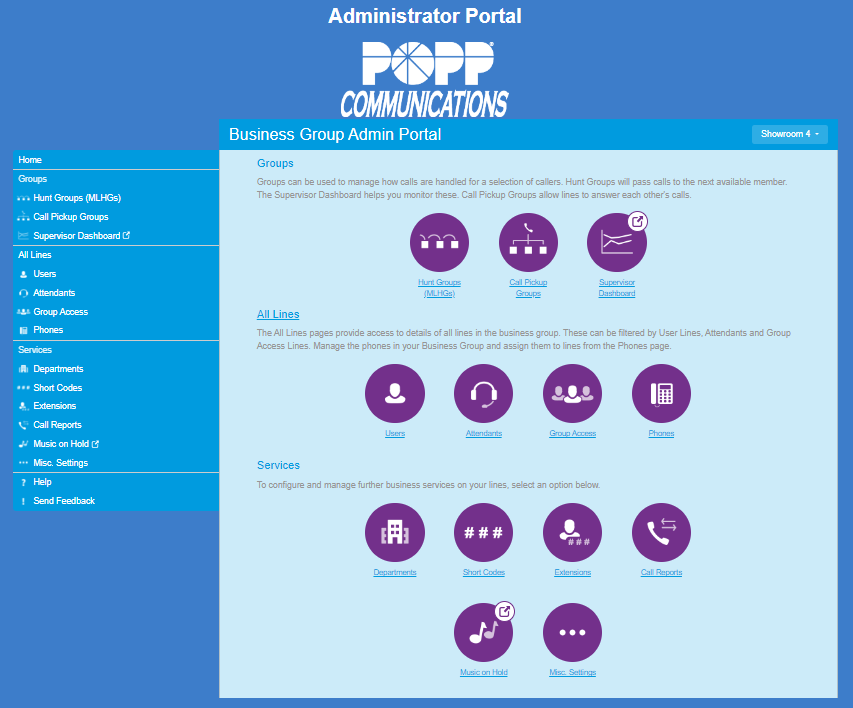
Unified Phone System administrators can login at portal.popp.com/bg (email or telephone number and password required)
We have bolded the frequent and easy self-service changes you can do yourself in this Business Group Administrator Portal Summary.
We recommend you view the portal configurations and settings and then if you want to change them, call us at 763-797-7900 or email clientservices@popp.com.
Business Group Administrator Portal Summary (61 Items):
GROUPS
Hunt Groups (MLHGs)
View Hunt Groups (MLHGs) --- View Hunt Group Pilots --- View Hunt Group Members --- Move Hunt Groups (MLHGs) Between Departments ---Add/Remove a Line from a Hunt Group (MLHG) --- Hunt Group Settings (e.g., Hunt Group Name and Call Distribution Algorithm)
Call Pickup Groups
View Call Pickup Groups --- View Call Pickup Group Members --- Move Call Pickup Groups Between Departments --- Add a Call Pickup Group --- Delete A Call Pickup Group --- Add/Remove a line from a Call Pickup Group --- Call Pickup Group Settings (Change Call Pickup Group Name)
Supervisor Dashboard (available with Hosted Call Center optional feature)
ALL LINES
All Lines or Users
View All Lines or All Users --- View Individual Settings for a Line/User (e.g., Main Number Call Manager settings) --- View Account Settings for a Line/User --- Search for Lines --- Move Lines Between Departments --- Change Account Settings for a Line/User (e.g., Change Password or Configure Account E-mail) --- Edit Personal Details (e.g., Name) --- Reset Line --- Unlock Account
Attendants
View Attendant Settings --- Turn Attendant On or Off --- Configure Attendant Schedule(s) (e.g., Business Hours) --- Configure Attendant Menus --- Switch Between Schedule and Single Menu Modes --- Configure Extensions Callers Can Dial --- Add (Record or Upload) or Delete Initial Greeting and Announcements --- Advanced Settings
Group Access
View Groups (e.g., MLHGs)
Phones
View Phones --- Select a Department --- Search for Phones --- Manage Your Phone Profiles --- Configure Phone --- Assign a Phone to a Department --- Assign a Phone to a Line --- Change Phone Information (e.g., Description or Line Assigned to a Phone)
SERVICES
Departments
View Departments --- Add Department --- Delete Department --- Edit Department (e.g., Department Name)
Short Codes
View Short Codes --- Move Short Codes Between Departments --- Add/Delete Short Code or Short Code Range --- Import/Export Short Codes --- Modify a Short Code (e.g., Telephone Number or Name)
Extensions
View Extensions
Call Reports
View a Summary (Statistics for the Business Group) --- Manage Reports --- New Report Setup --- Download Logs (.csv file)
Music on Hold
View Music on Hold Mappings (Music On Hold Resources Currently in Use) --- View Resources (Global Media List of POPP-included Music On Hold options and Client-Provided Resource Files) --- Add or Edit Mappings --- Upload/Play/Edit/Delete Resource Files
Misc. Settings
View Number Blocks --- View External Call Settings --- Call Notification Settings (Enable Emergency Call Notifications) --- Other Settings (e.g., Business Group Operator Number)
If you choose to do self-service, we will give you access to the Business Group Administrator Portal 44-page change guide.
Many organizations are empowering their employees to work mobile from home or during non-traditional work hours. The Phone User Portal gives authorized users access to self-manage settings of their DID telephone numbers to suit their needs. The portal is accessible at any time from a computer or smartphone. The User Portal controls call settings on the desk phone, employee smartphone and computer phone app. The system administrator has control over which users are given access to the User Portal to make settings changes.
User Phone Status and Services Home Screen: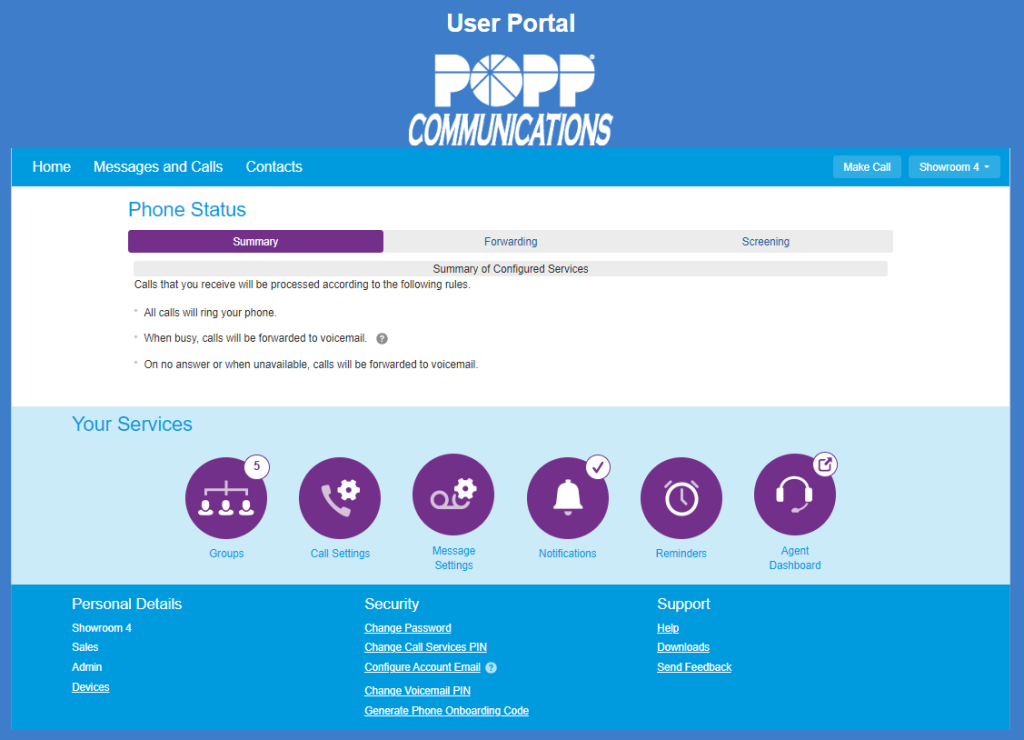
Phone users (if allowed by the system administrator) can login at portal.popp.com (email or telephone number and password required).
We have bolded the frequent and easy self-service changes you can do yourself in this User Portal Summary.
User Portal Summary (35 Items):
HOME
View Phone Status/Summary --- Call Forwarding Setup --- Call Screening
MESSAGES AND CALLS
View Messages --- Play Voicemail Messages --- View Faxes --- View Missed, Dialed, Received, and Rejected Calls --- View Deleted Messages --- Record a New Voicemail Message --- Export Calls (Download call logs)
CONTACTS
View Contact List --- View Speed Dials --- View Business Group Extension List --- View Short Codes --- Add a New Contact --- Edit an Existing Contact --- Delete a Contact --- Add a New Group Entry --- Edit an Existing Group Entry --- Contact List Import (e.g., import Outlook contact list) --- Contact List Export (.csv file)
YOUR SERVICES
Groups
View Group Membership --- Login/Logout of Hunt Group (MLHG)
Call Settings
General Call Settings (e.g., Incoming Caller ID) --- Call Forwarding via Phone Settings --- Call Blocking Settings
Message Settings
General Message Settings (e.g., E-mail Address for Voicemail to Email/Fax to Email) --- Mailbox Access Settings --- Voicemail Greeting Settings (Select Voicemail Greeting to Use)
Notifications
Message Waiting Indicator Settings --- Email Notification Settings --- Outdial and Override Notification Settings
Reminders
Enable and Schedule Reminder Calls
Agent Dashboard (available with Hosted Call Center optional feature)
PERSONAL DETAILS
Devices/Telephone Configuration (set keys)
SECURITY
Change Password --- Configure Account Email, Change Voicemail PIN
A 31-page User Portal change guide is available.