Reset or Rename User
Reset or Rename User Training Videos
This page includes all of the steps required to reset or rename a user in the Administrator Portal. Review the checklist (found below) and watch the complete video playlist the first time through. Once you are familiar with the process, refer to the checklist and revisit individual videos as needed.
TABLE OF CONTENTS
- Play ALL Videos in Playlist (13:20)
- Introduction (1:30)
- Step 1 – Reset or Rename User (1:31)
- Step 2 – Update Administrator Setting (0:54)
- Step 3 – Update Internal Caller ID Name (0:33)
- Step 4 – Configure Account Email Address (0:50)
- Step 5 – Update Voicemail Settings (1:33)
- Step 6 – Update Automated Attendant (1:11)
- Step 7 – Update Call Routing (1:34)
- Step 8 – Update Monitored Extensions (1:50)
- Step 9 – New User Setup (1:54)
PLAY ALL VIDEOS IN PLAYLIST (13:20)
INTRODUCTION (1:30)
RESET OR RENAME USER (1:31)
UPDATE ADMINISTRATOR SETTINGS (0:54)
UPDATE INTERNAL CALLER ID NAME (0:33)
CONFIGURE ACCOUNT EMAIL ADDRESS (0:50)
UPDATE VOICEMAIL SETTINGS (1:33)
UPDATE AUTOMATED ATTENDANT (1:11)
UPDATE CALL ROUTING (1:34)
UPDATE MONITORED EXTENSIONS (1:50)
NEW USER SETUP (1:54)